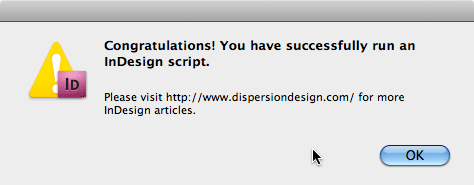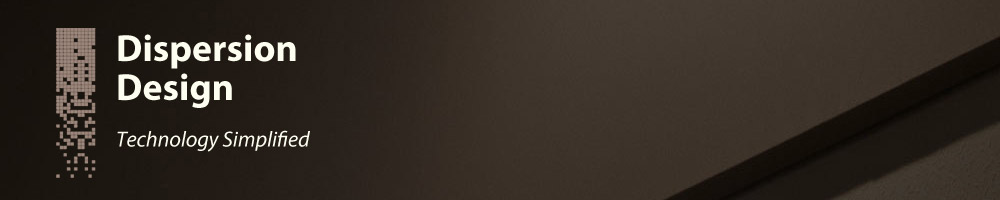Scripting With Adobe InDesign
2012-04-12
Introduction
If you use Adobe® InDesign® it is safe to assume that you are a creative professional, not a programmer or software engineer. Because of this, you may be unaware that InDesign can be programmed, or ‘scripted’, to automate repetive tasks or speed up labour intensive ones. InDesign supports a variety of programming languages, including JavaScript, AppleScript and Visual Basic. JavaScript is cross-platform (either Mac or Windows), and so is a good choice of language, allowing scripts to be shared with other users regardless of the operating system that they are using.
Read on to find out how to get started with running scripts in InDesign.
But I Don’t Know How To Program!
If you don’t know anything about programming, that does not prevent you from taking advantage of InDesign scripting. You can download a variety of useful scripts off the Web, or hire a programmer to develop a custom script for you. You do not need to know how to program in order to be able to run a script and enjoy it’s benefits.
How Do I Run A Script
The trickiest part of the process is putting your script in the correct location on your hard drive. You can find the location for your scripts by following these steps:
- Open InDesign.
- Open the Scripts panel by choosing Window > Automation > Scripts
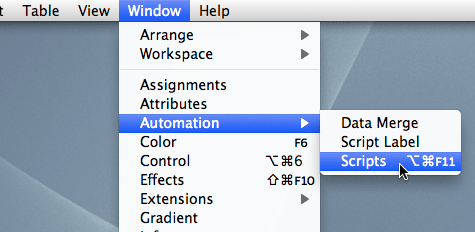
- In the Scripts panel there should be an ‘Application’ folder and a ‘User’ folder listed.
- Right click (or Control-click) on the ‘User’ folder and select ‘Reveal in Finder’ (or
‘Reveal in Windows Explorer’).
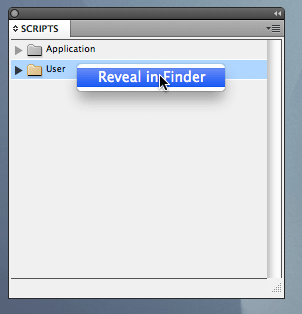
- The scripts panel folder should be displayed in the Finder (Mac) or Windows Explorer.
Once you have located your scripts folder, copy into it any scripts that you wish to use in InDesign. Scripts written in JavaScript should have a filename extension of ‘.jsx’. After you have copied a script into the Scripts Panel folder in the Finder or Windows Explorer, it will also show up in the Scripts Panel in InDesign.
Back in InDesign, running a script from the Scripts panel is as simple as double-clicking the name of the script, or right click and choose ‘Run Script’.
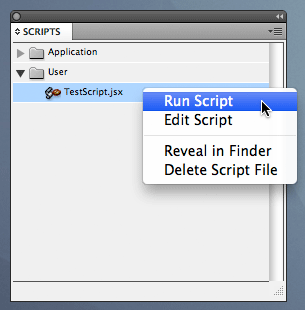
Example Script
If you would like to try this out, feel free to download my test InDesign script, place it in the InDesign scripts folder and run it. If you are successful, the script will place a simple success message on your screen.